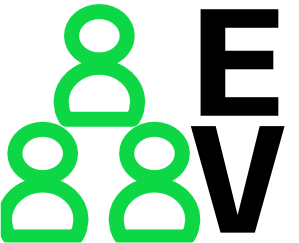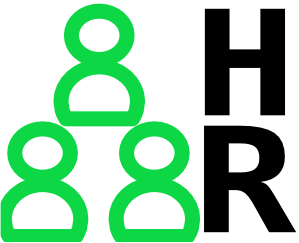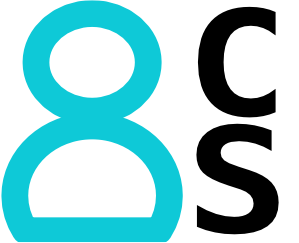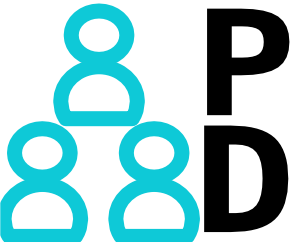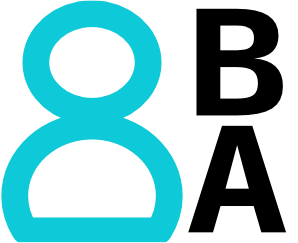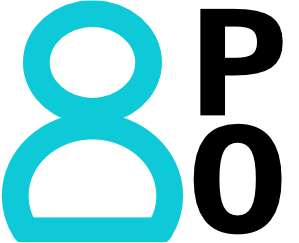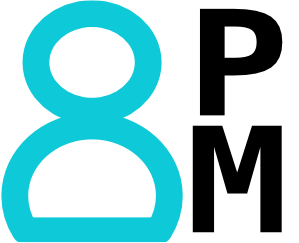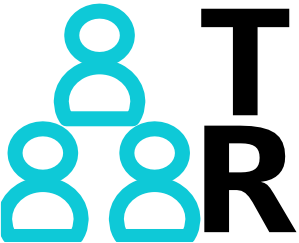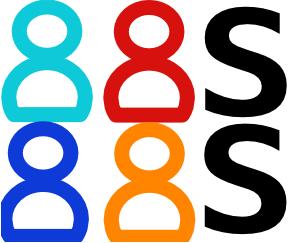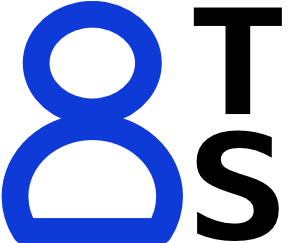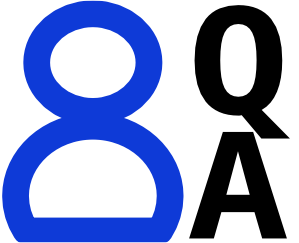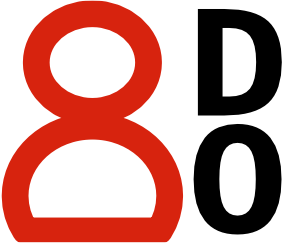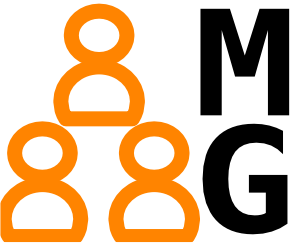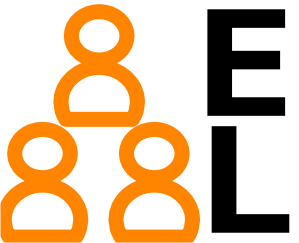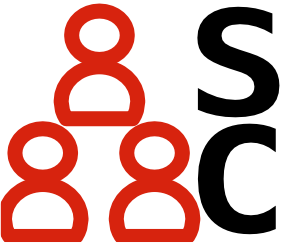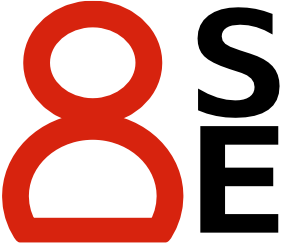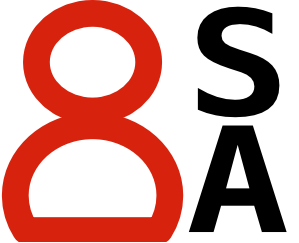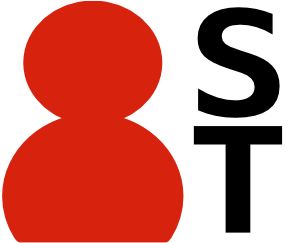I spent a considerable amount of time deciding how to organize the content on this website. Then, I spent more time deciding how to present that content to you, the reader. While I hope much of this is self-explanatory, it is very much in my nature write some instructions about it. Be sure to read about the ratings half way down.
And look for Easter Eggs!
High level overview
I arranged the content into high-level topics, like "Digital Technology Guides" ("Guides" for short). The high level topics have sub-topics, such as "Home Technology". The sub-topics are often broken down into series of articles I call "Genius Series", such as "Be a Genius at Wi-Fi". The real stuff is in the articles. Some articles will be one-offs (not part of a series), but I intend for most content to be organized into series.
So. High-level topic -> Sub-topic -> Series -> Article. Got it? Good!
More detail on each below.
Top-Level Topics and Sub-Topics
The menu at the top of each page lists the top-level topics, such as Guides, Career Stuff, and others. You can find a brief description of each of these on the website's main page and a full description on each home page for the topic.
The topic pages have a "TOPICS TO CHOOSE FROM" section with a list of the sub-topics.
Sub-topic pages have a list of all articles in that sub-topic. In these early days of the website, the individual series are not shown. Yet. The articles in a sub-topic are just in "LATEST ARTICLES" order with the newest articles shown first. When I have enough articles in a series, I will do extra work to add the series with its own "card" on the sub-topic page.
Content is organized as articles
Each topic, sub-topic and series has its own landing page. All content articles use the same format, which has lots of cool info packed in to the header.
The cool info packed into the header of each articles!
The website will soon be full of content. You can pick your name for them: articles, posts, pages, bloglets (note to self: register that name), whatever you like. On this website, I call them articles.
What's important is that there's a lot of info in the top section with the slightly darker background. That's called the header of the articles. I'll throw a screenshot of an article in progress on my white board with some notes about what you can find there:
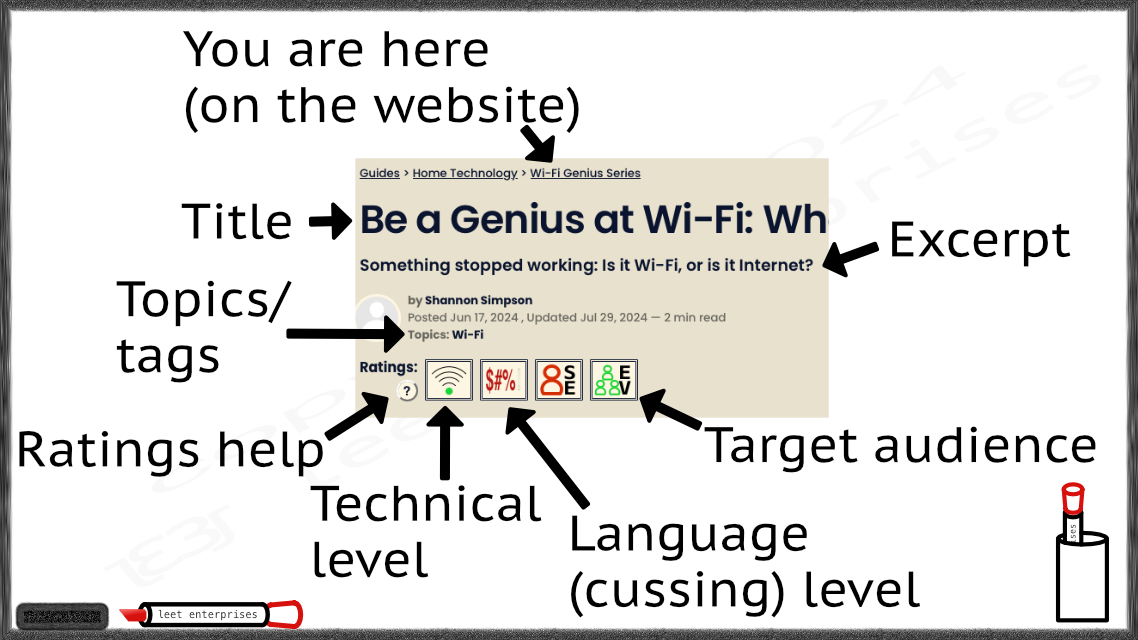
Articles are rated!
Each article has a ratings section. There are three "groups" of ratings. The first is the technical level. Every article will have a technical level.
The second rating won't always be visible. This is the language level, meaning how much cursing/cussing/bad language I used when writing the article. In all honestly, I probably cussed while writing every single one, but this reflects how much I put into writing.
The last group has one or more icons indicating the target audience. There should be no more than 4-5 on a single article, and some articles may just have one.
Ratings Help
If you need a quick reference to the meaning of the different rating icons, use the ? button.
For a longer description of them all, keep reading this page.
Technical Level ratings
The technical level rating icon is a mock Wi-Fi signal indicator with color coded bands. These colors will be seen later in the target audience icons and explained further in that section (below).
| Icon | Description |
|---|---|
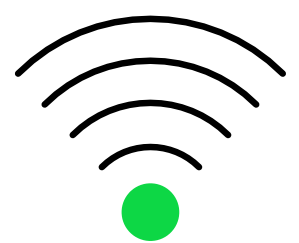 |
Technical level 1: high level / plain language used, no specialized technical background required |
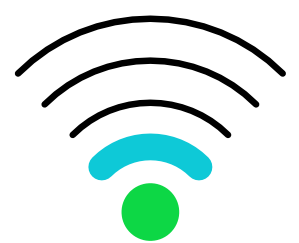 |
Technical level 2: high level but some technology terms used with the assumption of a moderate technical background. This would be expected of anyone working with a focus on computer software as a profession, such as business analysts or technical recruiters. |
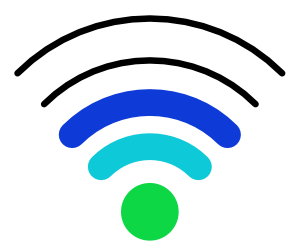 |
Technical level 3: lower level working knowledge assumed. Technical terms will be used with brief definitions for terms that are less common. The target audience is typically in a supporting role for software creators, such as QA engineers or technical support staff. |
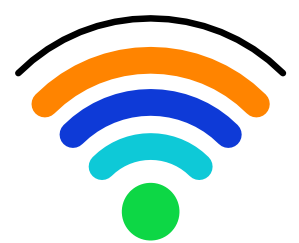 |
Technical level 4: former hands-on technical experience assumed. Managers and other leaders in a technology company should be comfortable with articles marked level 4. |
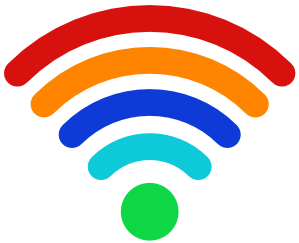 |
Technical level 5: current hands-on technical experience assumed. These articles are for active software creators such as software engineers. |
Language Level ratings
| Icon | Description |
|---|---|
| No symbol between the technical rating and the audience? No bad language! | |
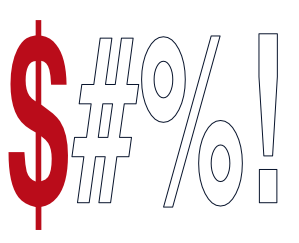 |
Level 1: Occasional mild cussing. Probably safe for anyone with access to the Internet |
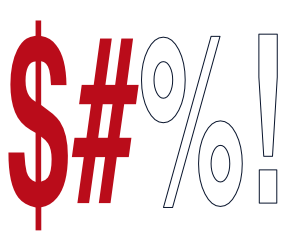 |
Level 2: Level 1 just more of it |
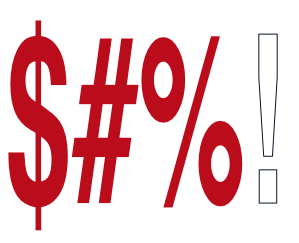 |
Level 3: Probably some F bombs |
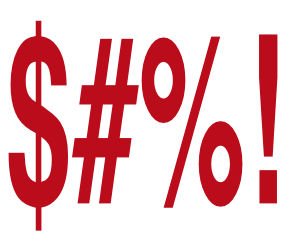 |
Level 4: Lots of F bombs |
Target Audience
The icons in thes table are links that will take you to articles written for that audience.
Breadcrumbs (you are here)
The trail of breadcrumbs such as "Guides > Home Technology > Wi-Fi Genius Series" tells you "where you are" on the website. These are all links, so you can click/tap them to see other "Home Technology" articles, or the "Guides" home page.
Title, Excerpt, and the rest
The rest is self-explanatory, and I won't bore you with details.
However, the estimated reading time is based on an algorithm that is not my own, purely based on the number of words on the page. Please use that as a a suggestion of how long it will take to read. Everyone's mileage may vary.
Genius Series
Many topics will be organized into a series in a format that I call a Genius Series, such as "Be a Genius at Wi-Fi". These will sometimes have numbers in the title, indicating the order to read them.
When reading an article that is part of a series, at the end of the article you will see a "Start Here" section with a link taking you to the home page for that series as well as a "Continue" section with the next articles in the series. Any time you are reading an article that is part of a series, you can find the start of the series at the bottom of the page, next to a fancy "Start here" graphic.
That's all, for now, on how to navigate your way through the website. More features are coming soon!
Updates
- 2024-08-05: Changed "post" to "article"
- 2024-08-23: Updated wording